Setting up WordPress localhost development environments transforms how developers and website owners approach building and testing websites. Creating a local WordPress installation provides a safe, fast, and cost-effective way to experiment with themes, plugins, and customizations before deploying changes to live websites.
This comprehensive guide walks you through multiple methods to establish WordPress localhost environments on different operating systems. You’ll discover professional techniques that experienced developers use to streamline their workflow and avoid costly mistakes on production sites.

Why Use WordPress Localhost Development
Developing WordPress localhost installations offers numerous advantages over working directly on live websites. Understanding these benefits helps developers make informed decisions about their development workflow.
Key Benefits of Local WordPress Development
WordPress localhost environments provide compelling advantages for developers and content creators:
Risk-free testing allows you to experiment with new plugins, themes, and code modifications without affecting your live website. Breaking your local site during testing has no impact on visitors or search engine rankings.
Faster development cycles emerge because local servers respond instantly without internet latency. You can make changes, refresh pages, and see results immediately rather than waiting for remote server responses.
Cost savings accumulate since local development requires no hosting fees or premium staging environment subscriptions. Your computer becomes a powerful development server at no additional cost.
Offline accessibility enables development work without internet connections. This proves invaluable for developers who travel frequently or work in areas with unreliable internet connectivity.
Enhanced security protects sensitive development work from external threats. Your WordPress localhost installation remains completely isolated from internet-based attacks and unauthorized access.
Professional Development Workflow
Experienced developers follow established patterns when using WordPress localhost environments:
Development → Staging → Production represents the standard three-tier approach:
- Local development for initial coding and testing
- Staging server for client review and final testing
- Production server for live website deployment
This workflow ensures thorough testing at each stage while maintaining website stability and user experience.
Choosing Your WordPress Localhost Solution
Several excellent tools facilitate WordPress localhost installation, each with distinct advantages and target audiences.
Local Development Environment Comparison
| Solution | Operating System | Ease of Use | Performance | Best For |
| Local by Flywheel | Windows, Mac, Linux | ★★★★★ | ★★★★☆ | Beginners, Agencies |
| XAMPP | Windows, Mac, Linux | ★★★★☆ | ★★★★★ | Developers, Custom setups |
| WAMP | Windows only | ★★★☆☆ | ★★★★☆ | Windows users |
| MAMP | Mac, Windows | ★★★★☆ | ★★★★☆ | Mac users, Designers |
| Docker | Windows, Mac, Linux | ★★☆☆☆ | ★★★★★ | Advanced developers |
Local by Flywheel - The User-Friendly Choice
Local by Flywheel has revolutionized WordPress localhost development with its intuitive interface and powerful features:
Key Features:
- One-click WordPress installation
- SSL certificate generation
- Live link sharing for client previews
- Built-in email testing
- Multiple PHP version support
- Automatic database backup
Ideal Users:
- Freelance developers
- Design agencies
- WordPress beginners
- Teams requiring collaboration features

XAMPP - The Versatile Developer Platform
XAMPP provides comprehensive server functionality for WordPress localhost development:
Components Included:
- Apache web server
- MySQL database server
- PHP scripting language
- Perl programming language
- phpMyAdmin database management
Advantages:
- Complete server environment
- Extensive customization options
- Support for multiple projects
- Advanced debugging capabilities
- Free and open-source
Installing WordPress on Localhost with Local by Flywheel
Local by Flywheel offers the most straightforward path to WordPress localhost installation for most users.
Step 1: Download and Install Local
- Visit the official website at localwp.com and download Local for your operating system
- Run the installer and follow the setup wizard instructions
- Create a free account to unlock additional features and support
- Launch Local and complete the initial configuration
Step 2: Create Your First WordPress Site
Creating a new WordPress localhost site with Local takes just minutes:
Site Creation Process:
- Click “Create a new site” in the Local interface
- Enter your site name (e.g., “my-development-site”)
- Choose your environment settings:
- Preferred: Latest stable versions
- Custom: Specific PHP, web server, and database versions
- Set up WordPress admin credentials:
- Username: admin (or your preferred username)
- Password: Strong, unique password
- Email: Your email address
- Click “Add Site” and wait for installation completion
Step 3: Access Your Local WordPress Site
Once installation completes, accessing your WordPress localhost site is straightforward:
Site Access Methods:
- Admin Dashboard: Click “WP Admin” in Local
- Frontend: Click “Open site” to view your website
- Local URL: Typically http://my-development-site.local
File System Access:
- Site Files: Right-click site → “Show Folder”
- WordPress Directory: Navigate to app/public/
- Themes: app/public/wp-content/themes/
- Plugins: app/public/wp-content/plugins/

Installing WordPress Localhost with XAMPP
XAMPP provides more control and customization options for WordPress localhost development environments.
Step 1: XAMPP Installation and Setup
Download and Install XAMPP:
- Visit apachefriends.org to download XAMPP
- Run the installer and select components:
- ✓ Apache (required)
- ✓ MySQL (required)
- ✓ PHP (required)
- ✓ phpMyAdmin (recommended)
- Choose installation directory (default: C:\xampp)
- Complete installation and launch XAMPP Control Panel
Start Required Services:
- Click “Start” next to Apache
- Click “Start” next to MySQL
- Verify green “Running” status for both services
Step 2: Download and Configure WordPress
WordPress Download and Setup:
- Download WordPress from wordpress.org
- Extract the ZIP file to a temporary location
- Copy the wordpress folder contents to:
- Windows: C:\xampp\htdocs\your-site-name\
- Mac: /Applications/XAMPP/htdocs/your-site-name/
- Linux: /opt/lampp/htdocs/your-site-name/
Step 3: Create Database for WordPress
Database Creation Process:
- Open web browser and navigate to http://localhost/phpmyadmin
- Click “Databases” tab in phpMyAdmin
- Enter database name (e.g., “wordpress_local”)
- Select “utf8mb4_unicode_ci” collation
- Click “Create” to establish the database
Step 4: WordPress Configuration
wp-config.php Setup:
- Navigate to your WordPress directory
- Rename wp-config-sample.php to wp-config.php
- Edit wp-config.php with these database settings:
define('DB_NAME', 'wordpress_local');
define('DB_USER', 'root');
define('DB_PASSWORD', '');
define('DB_HOST', 'localhost');
define('DB_CHARSET', 'utf8mb4');
define('DB_COLLATE', '');
- Generate security keys at WordPress.org API
- Replace placeholder keys in wp-config.php
- Save the file
Step 5: Complete WordPress Installation
Web-Based Installation:
- Open browser and visit http://localhost/your-site-name/
- Select your language preference
- Enter site information:
- Site Title: Your development site name
- Username: Choose secure admin username
- Password: Create strong password
- Email: Your email address
- Click “Install WordPress”
- Log in with your credentials
Advanced WordPress Localhost Configuration
Optimizing your WordPress localhost environment enhances development efficiency and mirrors production server conditions.
Performance Optimization
Local Server Performance Tuning:
PHP Configuration (php.ini):
memory_limit = 512M
max_execution_time = 300
max_input_vars = 3000
post_max_size = 64M
upload_max_filesize = 64M
MySQL Optimization:
- Increase innodb_buffer_pool_size for better database performance
- Enable query caching for repeated database operations
- Configure appropriate connection limits
WordPress-Specific Optimizations:
// wp-config.php performance settings
define('WP_DEBUG', true);
define('WP_DEBUG_LOG', true);
define('WP_DEBUG_DISPLAY', false);
define('SCRIPT_DEBUG', true);
define('WP_MEMORY_LIMIT', '512M');
SSL Configuration for Local Development
Enabling HTTPS on WordPress Localhost:
Local by Flywheel SSL:
- Open site in Local interface
- Click “SSL” tab
- Click “Trust” to install certificate
- Site automatically uses HTTPS
XAMPP SSL Setup:
- Enable mod_ssl in Apache configuration
- Generate self-signed certificates
- Configure virtual hosts for HTTPS
- Update WordPress URLs in database
Multiple Site Management
Running Multiple WordPress Localhost Sites:
Local by Flywheel Approach:
- Create unlimited sites through the interface
- Each site gets unique local domain
- Easy switching between projects
- Independent PHP/MySQL versions per site
XAMPP Virtual Hosts:
<VirtualHost *:80>
DocumentRoot "C:/xampp/htdocs/site1"
ServerName site1.local
</VirtualHost>
<VirtualHost *:80>
DocumentRoot "C:/xampp/htdocs/site2"
ServerName site2.local
</VirtualHost>
Add entries to hosts file:
127.0.0.1 site1.local
127.0.0.1 site2.local

Essential Development Tools and Plugins
Enhance your WordPress localhost development workflow with specialized tools and plugins designed for local development.
Development-Focused Plugins
Essential Development Plugins:
Query Monitor - Database and performance analysis
- Install from WordPress repository
- Monitor database queries, PHP errors, and performance
- Identify slow queries and optimization opportunities
Debug Bar - Comprehensive debugging information
- Displays PHP notices, warnings, and errors
- Shows database queries and execution times
- Provides detailed WordPress hooks and filters information
User Switching - Easy user role testing
- Switch between user accounts without logging out
- Test functionality across different user roles
- Essential for membership sites and role-based features
Theme Check - Theme development validation
- Validates themes against WordPress standards
- Identifies potential security and performance issues
- Required for WordPress.org theme submission
Code Editors and IDEs
Recommended Development Environments:
Visual Studio Code with WordPress extensions:
- PHP IntelliSense for intelligent code completion
- WordPress Hooks IntelliSense for hook discovery
- Prettier for code formatting
- GitLens for version control integration
PhpStorm for professional WordPress development:
- Advanced PHP debugging capabilities
- WordPress-specific code completion
- Database tools integration
- Built-in terminal and version control
Version Control Integration
Git Setup for WordPress Localhost:
Repository Structure:
wp-content/
├── themes/
│ └── your-custom-theme/
├── plugins/
│ └── your-custom-plugins/
└── uploads/ (exclude from git)
.gitignore Configuration:
wp-config.php
wp-content/uploads/
wp-content/cache/
.htaccess
Workflow Benefits:
- Track theme and plugin development
- Collaborate with team members
- Maintain development history
- Deploy changes to staging/production
Troubleshooting Common WordPress Localhost Issues
Resolving frequent WordPress localhost problems ensures smooth development experiences and prevents frustrating delays.
Common Installation Problems
Port Conflicts: Problem: Apache or MySQL won’t start due to port conflicts Solution: Change default ports in XAMPP configuration
- Apache: Change from 80 to 8080
- MySQL: Change from 3306 to 3307
- Update WordPress URLs accordingly
Permission Issues: Problem: WordPress can’t write files or install plugins Solution: Adjust directory permissions
- Windows: Give full control to XAMPP folder
- Mac/Linux: Set appropriate permissions using chmod
Memory Limit Errors: Problem: “Fatal error: Allowed memory size exhausted” Solution: Increase PHP memory limit
- Edit php.ini file
- Set memory_limit = 512M or higher
- Restart Apache service
Database Connection Problems
Connection Troubleshooting:
MySQL Service Issues:
- Verify MySQL is running in control panel
- Check Windows/Mac services for conflicts
- Restart MySQL service if necessary
- Review error logs for specific issues
Database Configuration Errors:
// Test database connection
$connection = new mysqli('localhost', 'root', '', 'wordpress_local');
if ($connection->connect_error) {
die('Connection failed: ' . $connection->connect_error);
}
echo 'Connected successfully';
Performance Optimization Issues
Slow Local Sites:
Diagnostic Steps:
- Enable WordPress debugging
- Install Query Monitor plugin
- Check for resource-intensive plugins
- Optimize images and media files
- Clear local caches regularly
Memory and Resource Management:
- Monitor CPU and RAM usage
- Close unnecessary applications
- Allocate sufficient resources to virtual machines
- Use SSD storage for better performance
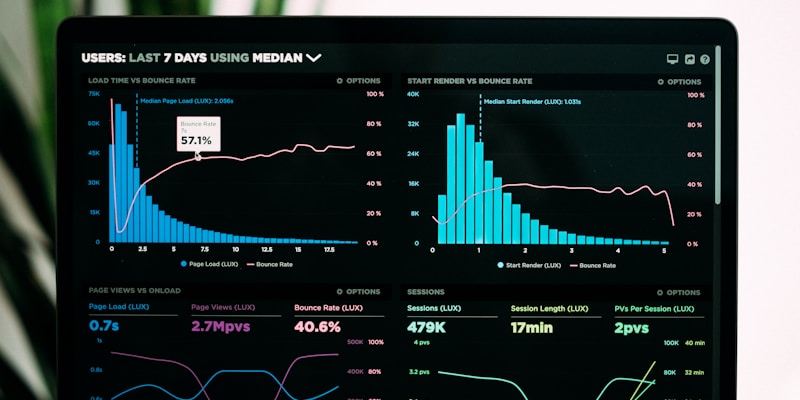
Migrating from Local to Live Server
Moving your WordPress localhost development to production servers requires careful planning and execution to maintain functionality and performance.
Pre-Migration Preparation
Development Site Audit:
- Test all functionality thoroughly on localhost
- Optimize images and media files for web delivery
- Remove development plugins not needed in production
- Update hardcoded URLs to use relative paths
- Backup database and files before migration
Production Server Preparation:
- Verify hosting requirements (PHP version, memory limits)
- Set up database on production server
- Configure domain DNS settings
- Install SSL certificate if required
Migration Methods
Method 1: Manual Migration
File Transfer Process:
- Export local database via phpMyAdmin
- Upload WordPress files via FTP/SFTP
- Import database to production server
- Update wp-config.php with production database details
- Search and replace URLs in database
Database URL Replacement:
UPDATE wp_options SET option_value = 'https://yourdomain.com' WHERE option_name = 'home';
UPDATE wp_options SET option_value = 'https://yourdomain.com' WHERE option_name = 'siteurl';
Method 2: Plugin-Assisted Migration
Recommended Migration Plugins:
Duplicator - Complete site cloning
- Creates package of files and database
- Generates installer script for target server
- Handles URL replacement automatically
- Free version available on WordPress.org
All-in-One WP Migration - Simplified migration process
- Drag-and-drop migration interface
- Handles large site migrations efficiently
- Automatic search and replace functionality
- Compatible with most hosting providers
Post-Migration Testing
Essential Testing Checklist:
- Homepage loads correctly
- All internal links function properly
- Contact forms submit successfully
- E-commerce functionality works (if applicable)
- Search functionality operates correctly
- Admin dashboard accessible
- Plugins and themes active
- SSL certificate working (if applicable)
- Mobile responsiveness maintained
- Performance metrics acceptable
Security Best Practices for WordPress Localhost
Maintaining security in WordPress localhost environments protects your development work and prepares sites for secure production deployment.
Local Security Considerations
Network Security:
- Disable public access to local development servers
- Use strong passwords for WordPress admin accounts
- Keep development software updated (XAMPP, Local, etc.)
- Scan for malware regularly on development machines
Code Security:
- Validate and sanitize all user inputs
- Use WordPress coding standards consistently
- Implement proper authentication and authorization
- Follow security best practices during development
Secure Development Practices
WordPress Security Hardening:
wp-config.php Security Settings:
// Security keys and salts
define('AUTH_KEY', 'put your unique phrase here');
define('SECURE_AUTH_KEY', 'put your unique phrase here');
// ... additional keys
// Database table prefix
$table_prefix = 'wp_xyz_';
// Disable file editing
define('DISALLOW_FILE_EDIT', true);
// Limit login attempts
define('WP_LOGIN_ATTEMPTS', 3);
File Permissions:
- WordPress core files: 644
- wp-config.php: 600
- Directories: 755
- .htaccess: 644
Development Environment Isolation
Container-Based Development:
Docker for WordPress Localhost:
version: '3.1'
services:
wordpress:
image: wordpress
ports:
- 8080:80
environment:
WORDPRESS_DB_HOST: db
WORDPRESS_DB_NAME: wordpress
WORDPRESS_DB_USER: root
WORDPRESS_DB_PASSWORD: password
db:
image: mysql:5.7
environment:
MYSQL_DATABASE: wordpress
MYSQL_ROOT_PASSWORD: password
Benefits of Containerization:
- Complete environment isolation
- Consistent development across team members
- Easy environment replication
- Simplified dependency management
Advanced WordPress Localhost Techniques
Professional developers employ sophisticated techniques to maximize WordPress localhost development efficiency and mirror production environments accurately.
Custom Development Environments
Tailored Local Setups:
Multi-PHP Version Testing:
- Configure different PHP versions for compatibility testing
- Test plugins and themes across PHP 7.4, 8.0, 8.1, 8.2
- Identify deprecation warnings early
- Ensure forward compatibility
Performance Profiling:
- Install Xdebug for detailed code analysis
- Use profiling tools to identify bottlenecks
- Optimize database queries during development
- Test under various load conditions
Automated Testing Integration
Quality Assurance Automation:
PHPUnit Testing:
class SampleTest extends WP_UnitTestCase {
public function test_plugin_activation() {
$this->assertTrue(is_plugin_active('your-plugin/your-plugin.php'));
}
public function test_custom_function() {
$result = your_custom_function();
$this->assertNotEmpty($result);
}
}
Continuous Integration:
- Set up GitHub Actions for automated testing
- Run tests on multiple PHP versions
- Perform security scans automatically
- Deploy to staging environments
Team Collaboration Strategies
Collaborative Development:
Shared Development Standards:
- Establish coding standards across team
- Use consistent local environment configurations
- Implement version control workflows
- Document development processes
Environment Synchronization:
- Share database dumps for consistent data
- Use configuration management tools
- Maintain identical plugin and theme versions
- Synchronize custom code across team members

Future-Proofing Your WordPress Localhost Setup
Staying current with WordPress localhost development trends ensures your workflow remains efficient and compatible with evolving web technologies.
Emerging Development Trends
Modern WordPress Development:
Block Editor Development:
- Learn Gutenberg block creation
- Understand React and modern JavaScript
- Implement block patterns and variations
- Test full site editing features
API-First Development:
- Leverage WordPress REST API
- Develop headless WordPress applications
- Integrate with modern frontend frameworks
- Build mobile applications with WordPress backend
Performance Optimization Trends
Core Web Vitals Focus:
- Optimize Largest Contentful Paint (LCP)
- Minimize First Input Delay (FID)
- Reduce Cumulative Layout Shift (CLS)
- Test performance metrics locally
Modern CSS and JavaScript:
- Implement CSS Grid and Flexbox
- Use modern ES6+ JavaScript features
- Optimize bundle sizes and loading
- Leverage service workers for caching
Hosting and Deployment Evolution
Modern Deployment Strategies:
Jamstack Architecture:
- Static site generation with WordPress
- Content delivery network optimization
- Edge computing implementation
- Serverless function integration
DevOps Integration:
- Infrastructure as Code (IaC)
- Automated deployment pipelines
- Container orchestration with Kubernetes
- Monitoring and logging automation
Conclusion
Mastering WordPress localhost development fundamentally improves how you build, test, and deploy WordPress websites. The techniques and tools covered in this guide provide the foundation for professional WordPress development workflows that prioritize speed, security, and reliability.
Success with WordPress localhost environments requires choosing the right tools for your specific needs and skill level. Local by Flywheel offers simplicity for beginners and agencies, while XAMPP provides comprehensive control for experienced developers who need customization options.
Remember that WordPress localhost development is just the beginning of a comprehensive development workflow. Combine local development with proper version control, testing procedures, and deployment strategies to create websites that perform excellently in production environments.
The investment in learning WordPress localhost development pays dividends through faster development cycles, reduced hosting costs, and the confidence that comes from thorough testing before going live. Start with basic local installations and gradually implement advanced techniques as your skills and project requirements grow.




